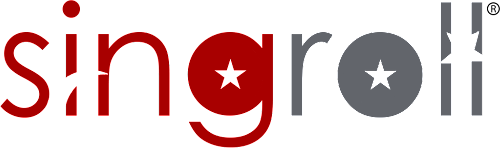Attendance marking is not mandatory, it is up to the employer to decide whether it is necessary for the employee to clock-in and clock-in. Currently, the administrator can pre-set the GPS coordinate/longitude/latitude at Settings > Company.
Each company is allowed to configure a maximum of 20 GPS locations. To proceed, click » Get GPS Location to detect GPS
1. The employee may login to their accounts to clock-in and clock-out daily. Please refer to the reference below to mark attendance.
When clock-in: employee needs to allow to use device location
Click the "Check In" button to mark attendance.
When clock-out:
* Upon configuring the GPS location, the employee is allowed to mark attendance only within the pre-defined GPS radius.
2. The administrator will have an overview of all the employees' attendance tracking through Employee > Attendance. In addition, the administrator has the right to approve/edit the timing.

3. If there is any overtime record under the attendance module, the administrator is able to either:
- adjust the clock-in and clock-out timing.
- click on the Add Leave Application to allow the employee gets a paid-off by using the leave.
- click on the Add Overtime button to input and approve the overtime pay for the extra working hours.