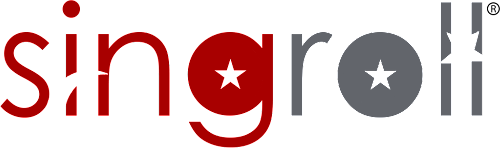There 2 ways: employer will add for employee behalf or employees submit the claims
1. Employer - Go to [Employees] > [Claim] > select [Add Claim]
Click onto the image to enlarge
Click onto the image to enlarge
Terminologies
2. Employee - employee will login into their singroll account and submit for claim
Click onto the image to enlarge
Click onto the image to enlarge
Fields are the same as the employer interface except for Amount Capping.
Email to: when an employee adds a claim, an email notification will be sent to the company admin. Admin is able to approve or reject directly via email
Click onto the image to enlarge
After employee submitted claim and being approved by employer, the claim will show at pay slip