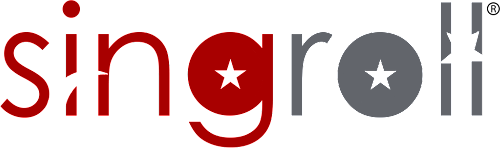Step 1: Generate IR8A form for all employees
1.1 Click on Government > IRAS > IR8A Form
1.2 Select on Year 2020 of tax accounting for the income year of 2020 and click Generate Form
1.3 Select Employee Name and click Submit
1.4 Singroll will auto fill in the salary generated as per the payslips that was generated in Singroll. Please check and key in any other amount and make sure the figures are correct.
1.5 Fill up the company information and click SAVE.
NOTE:
|
Step 2: Generate E-Submission IR8A text file
2.1 Click on Government > IR8A > IR8A E-Submission
2.2 Select ‘Income Year’ and click ‘Add IR8A Submission’
2.3 Fill in the information as necessary and select the employees whom you wish to submit the IR8A forms via AIS
Click on:
Export - To just download the text file
Send to IRAS - To link to IRAS portal and submit (you will need CORPPASS to sign in)
Send to IRAS (Validate only) - for validation purposes only (you will need CORPPASS to sign in)
NOTE:
|
2.4 After you have clicked ‘Send to IRAS’, you will be redirected to login via Corppass. Please make sure that you are the authorized personnel to submit this information to IRAS and you have the Login ID and Password to sign in.
2.5 Upon successful signing in, you will need to click ‘ALLOW’ to continue this submission process via Singroll.
2.5.1 For ‘Send to IRAS Validate only’ Button.

If it is successful, it will show this message: “File validation is successful”. You can submit
to IRAS now.
Afterwhich, you can go back Singroll page and click on ‘Send to IRAS’

2.5.2 For ‘Send to IRAS’ Button. If it is successful, it will show this message: ‘Data successfully submitted’.

Step 3: Login to IRAS to check your submission status
3.1 Click on Business Tax and login via Corppass.
Link : https://mytax.iras.gov.sg/ESVWeb/default.aspx
3.2 Upon login, click on Employers > Submit Employment Income Records
3.3 Click on View to view your submissions.
Take note, you will not be able to edit/delete upon submission.
SAMPLE ERROR MESSAGES
Invalid characters found in this field. Designation.
Please update the employee particulars and remove any invalid characters such as ‘&’.
IRAS do not recognize this character. After you have updated, please delete your IR8A form for this employee and regenerate a new text file for a new submission.

Please create a payslip/report form for employees before creating a report file.
Do check that the income year is selected 2020 for Year 2020 Income year.
Example this year now is Feb 2021, you are filing tax reports for Year 2020.
Ensure also that the payslips are generated and IR8A forms are generated too.
IRAS INFORMATION
Auto-Inclusion Scheme (AIS) for Employment Income
Under this scheme, employers submit the employment income information of their employees to IRAS electronically. The submitted information will be automatically included in the employees' income tax assessment.
Click on the IRAS URL below for more information: https://www.iras.gov.sg/irashome/Businesses/Employers/Auto-Inclusion-Scheme--AIS--for-Employment-Income/
Join the Auto-Inclusion Scheme (AIS) for Employment Income
AIS Simplifies the Tax Filing Process for Employees.
AIS employers do not need to distribute hardcopies of the IR8A/IR8S/Appendix 8A/Appendix 8B to their employees.
Instead, employers need to prepare the employment income information that complies with IRAS' format and submit it to IRAS electronically by 1 Mar each year.
Employees may refer to their payslips for details of their employment income and view their auto-included information via the Income, Deductions and Reliefs Statement (IDRS) at myTax Portal when e-Filing their income tax return.
Click on the IRAS URL below for more information: https://www.iras.gov.sg/irashome/Businesses/Employers/Auto-Inclusion-Scheme--AIS-/Join-the-Auto-Inclusion-Scheme--AIS--for-Employment-Income/
When and How to Submit
Start submitting from 6 Jan. The due date is on 1 Mar every year. Employers are encouraged to submit by 10 Feb to avoid last minute rush during the peak period.
DOWNLOAD PFD FILE HERE