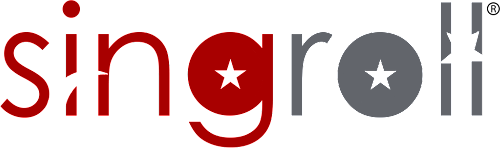Generating a payslip involves compiling and presenting essential information about an employee's earnings and deductions for a specific pay period. Below are general steps to create a payslip:
1. Select Payroll Month > View
2. Select Add Payslip or Add Multi Payslips
To issue employee's salary, select Payroll month by click on the date and select employee's name from the list
Go to Allowance & Deduction, Overtime & Leave, Loan to set up. After go back to Details tab confirm payslip and print out.
When printing payslip, able to select user to email to.
Multi payslip
*Notes
To able to issue payslip, all employees’ information must be set up under Employee Management